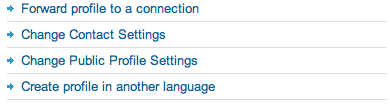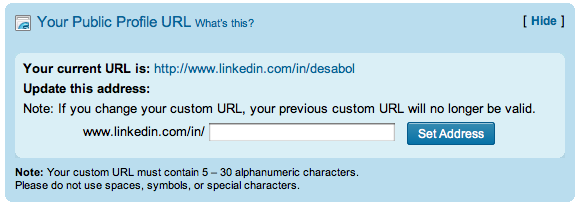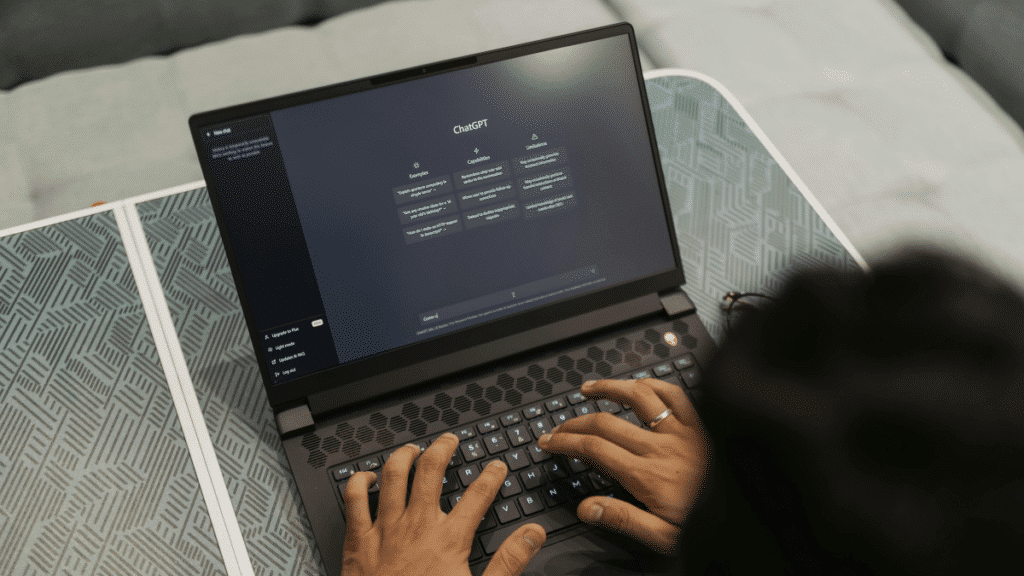As the world’s largest professional network on the Internet, LinkedIn hasn’t gained the popularity of it’s better known social peers (Facebook and Twitter). Yet, despite this fact, LinkedIn has more than 90 million members in over 200 countries and territories. Given the significance of its reach and focus, it makes LinkedIn an essential business networking site and well worth it to establish and maintain your presence on.
One great, and easy, way to harness the power of LinkedIn is through the use of a custom profile URL. While I’ve had one for quite some time, lately I’ve found that many active LinkedIn users aren’t aware of the fact that you can create a custom profile URL. Not only does this make it easier to reinforce a consistent personal brand but it also allows you to have a LinkedIn link that is much easier to remember.
So why would you want to do this? Simply stated it’s really easy to do and it has a big payoff. If you use LinkedIn for networking purposes, it can be difficult for others to find you if you do not customize your URL (especially if you have a common name). Instead of a URL with a bunch of random numbers, a custom URL will appear as http://www.linkedin.com/in/(yournamehere). A custom URL will help to increase the overall visibility of your LinkedIn account and will make it easier for you to share how to find you on LinkedIn. Remember, building a durable brand online requires both frequency and consistency.
That’s one of the main reasons why I highly recommend using the same identity/username whenever and wherever you can. For example, I’m desabol on LinkedIn, Facebook, Twitter, and in almost every single other social site that I belong to. It’s also my gmail address. So whenever somebody sees desabol on any site, they can be pretty sure it’s me. In a nutshell, it’s a simple, and effective, credibility check.
If you follow the four step process detailed below, you can create a LinkedIn address similar to mine: http://www.linkedin/in/desabol in just a few minutes.
Creating a Custom Profile URL on LinkedIn
- Log into your LinkedIn account. On the right side of the screen, find and click on the link: “Change Public Profile Settings”
- If you see a bunch of numbers in your profile, that means you haven’t yet created a vanity profile, so you will want to click the Edit link.
- Click the link will open the edit screen where you can add your public profile ID. Try to get your last name, some combination of your first and last name, or something consistent with your Twitter and/or Facebook name. Whatever you choose, try for the one you most commonly use.
- When you press the “Set Address” button, LinkedIn will check to see if your public profile URL is available. If it is, it’s yours. If not, you’ll need to keep trying till you get something you like. If you have a common last name (e.g. Jones, Smith, etc.), be prepared to get creative.
A few notes:
- While this will benefit you from a search engine standpoint, it may take some time for the search engines to reflect this change. Typically, it happens in a day or two, but it could take longer.
- If you shared/publicized your old URL (the one with the numbers in it), know that it will no longer be valid after you make the change. So if you’ve been using it for a while, or have it linked to other sites, be sure to advise your friends, colleagues, clients and business partners of the change and update it wherever you have it listed.
Well this is great Dave, but what else can I do to take advantage of it?
Here’s what you should do now that you’ve got your LinkedIn custom profile URL – keep in mind that Google and other search engines like to look for patterns and relationship, so this can have a positive effect on your personal SEO rank positively, but it may not, regardless, the consistency is key!
- If you haven’t created a Google Profile, do it now. Google will give you a free listing on the first page of any search for your name. When you create your Google profile (http://google.com/profiles/). You can take a look at mine here: http://www.google.com/profiles/desabol This is a good place to put the other sites you want people to see: your personal and business website, your blog, your LinkedIn profile – anything you want. Consider adding your most important social networking sites, perhaps Facebook as well Twitter.
- Put the LinkedIn profile URL in your email signature. LinkedIn has instructions for doing this with a small logo image, but it’s far easier – and probably more reliable – to just put the link in. Some spam filters will block emails with pictures in them, so using the LinkedIn logo picture, and linking it to your profile carries some challenges.
- Include your LinkedIn URL on your resume and in your cover letters when you’re applying for a job or for a consulting gig.
- Include your LinkedIn URL business cards.
- Use the LinkedIn URL on any other sites you have (your blog, your company website, relevant social networking sites, etc.).
If you are doing it like I described above you should be able to search on your name and rank at, or near the top of the results. Here are my results: http://www.google.com/search?q=dave+sabol. Out of the 13+ links on the first search results page, 10 of them are directly related to me. I’ll take that kind of SEO success and name recognition any day!