Note: This blog was updated December 2024.
Marketers type a lot. Email. Slack. Websites. Blog posts. We’re always writing.
Beyond that, we’re probably using the same words and links over and over. Wouldn’t it be great if you could speed things up by creating custom autofills?
Well, with macOS, you can. They’re called text macros.

Create Custom Autofills with macOS Text Macros: Marketing Hack
How Text Macros Work for Marketers
Think about the things you type every single day.
- Your LinkedIn URL
- A Twitter handle
- Your company’s name
- A Calendly link
- Your email address
Those are all quite a few characters long. Text macros let you add them instantly by typing only a few letters.
For example, I send my Calendly link at least five times a day. Time was, I typed it from memory, or copied the link from a sticky on my desktop. Now I just type “cal” and get the option to add it instantly:
Same goes for any number of other strings of text. It’s a huge time and frustration saver.
Think, for instance, of answering a HARO query. Every one will need to include:
- Name: Adam Smartschan
- Title: Chief Strategy Officer
- Company: Altitude Marketing
- URL: https://altitudemarketing.com
Twitter Handle: @altitudeadam
Like the Calendly link, that used to come from a sticky. It sucked. Not it’s a matter of typing:
- haroname
- harotitle
- harocompany
- harourl
- harotwitter
Quick. Easy. Done.
Setting Up Text Macros in macOS
In the current version of macOS, Catalina, you set up text macros in System Preferences, under “Keyboard.”
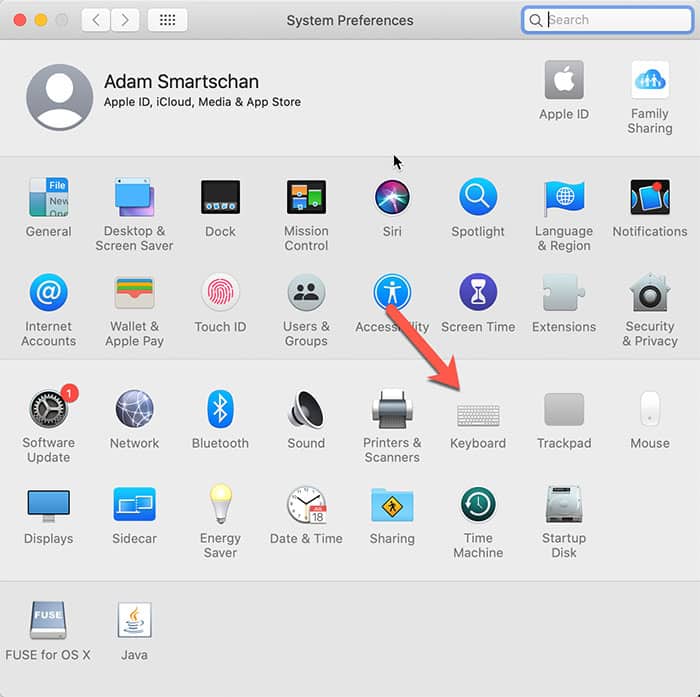
Once you’re here, go to “Text” up top.
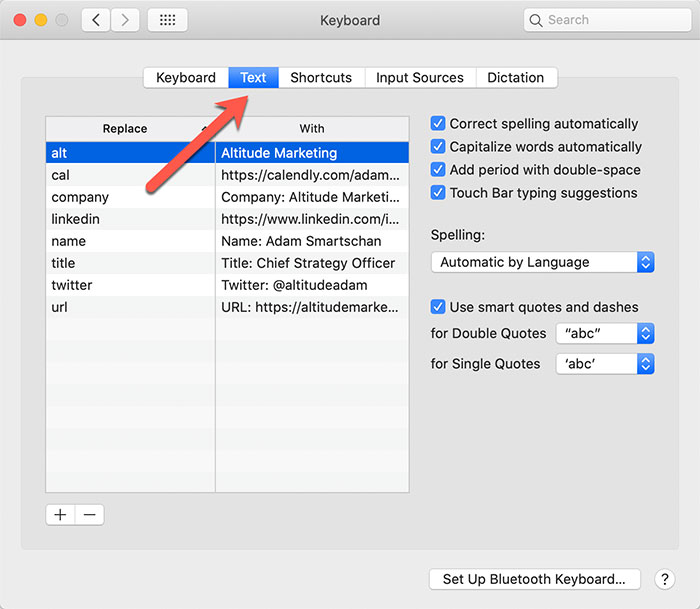
Here, you can add your text macros. “Replace” is what you’ll type to cue up the macro. “With” is what you’ll be able to add instantly.
Here’s how it works. Any time you’re typing on your Mac, you can use one of your shortcuts to trigger the longer string of text:
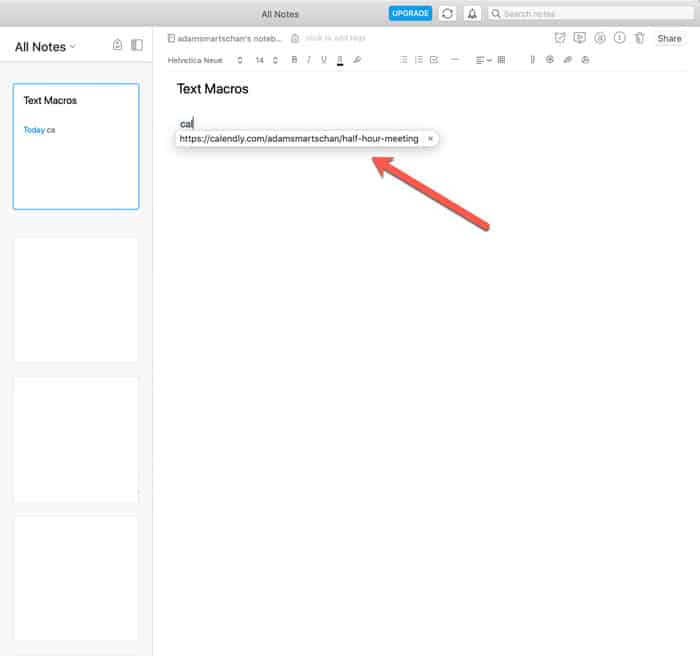
You usually just click it, and it appears. Simple as that. Keystrokes – and frustration – saved.
tl;dr
If you type the same thing over and over and you use a Mac, set up text macros. They’ll save you having to look up URLs or copy/paste from stickies on your desktop.
Marketers love typing. Marketers love Macs. Why not make your life a little easier?



