Note: This blog was updated January 2025.
You’ve successfully launched your B2B marketing campaign in LinkedIn Campaign Manager. Congrats! Now, tread carefully: “Set it and forget it” mode is a slippery slope, and one you don’t want to spiral down.
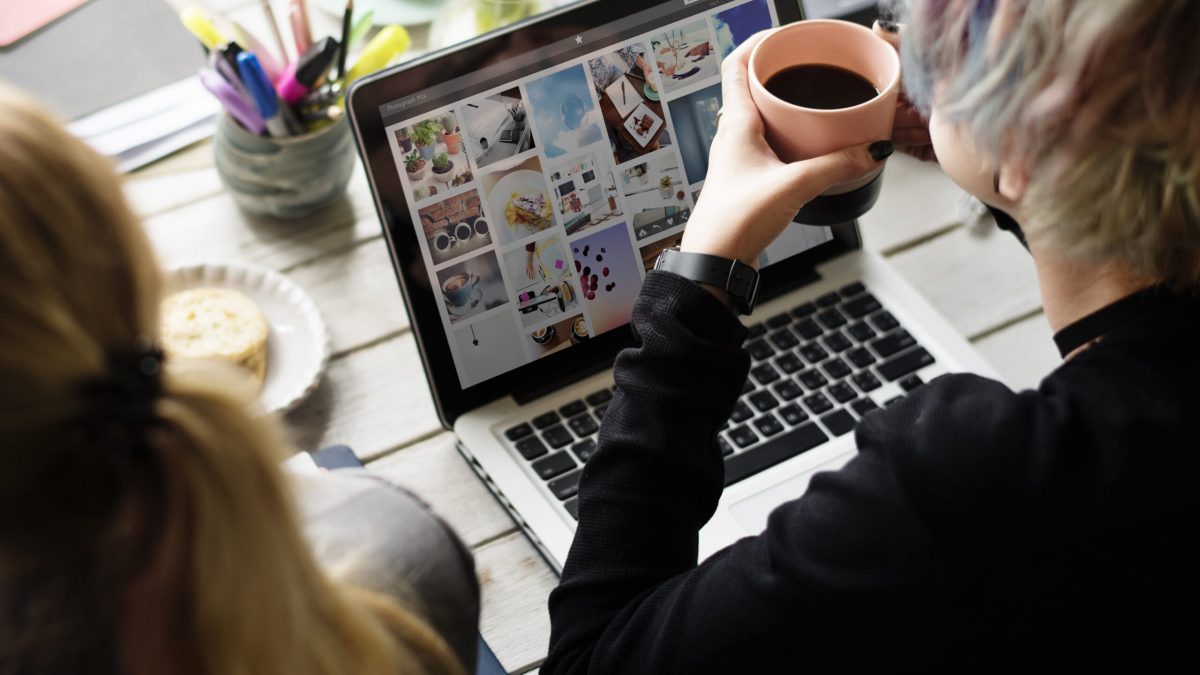
Don’t Forget to Check LinkedIn Sponsored Content for Comments [Here’s How]
Why? Because ignoring your audience and not checking for comments (even if it’s not on purpose) will send a clear message: You’re not on top of your game, and that you simply don’t care.
Hopefully these messages aren’t true. But if you do not check your LinkedIn Sponsored Content ads for comments, you could be leaving qualified leads hanging. Or worse, you could let people trash your brand with no recourse.
Remember: This is LinkedIn Sponsored Content advertising. A lot of people will see your placement … which means they’ll see the comments, too.
How to Check LinkedIn Sponsored Content for Comments
This seems like a small, menial task, but you’d be surprised by the amount of B2B marketers who miss this step.
Social media marketers typically check accounts every day, monitoring engagement and responding to comments as needed. However, comments on LinkedIn Sponsored Content posts fall into a different realm.
For example, if your team schedules and monitors posts in a tool like Sprout Social, only organic posts will update with interactions.
Sponcon lives in an entirely separate territory. They can only be monitored through LinkedIn Campaign Manager.
Because sponsored posts are targeted advertisements, you can’t necessarily find the ads in the “wild” like an organic social post. They don’t appear on your feed like a regular update.
They can only be viewed in two ways: if you’re a match for the targeting, or if you have access to LinkedIn Campaign Manager.
What You Should Be Doing
The digital marketing team member should have “check LinkedIn Sponsored Content for comments” on their list of daily to-dos. Or, the social media team member should log into Campaign Manager to monitor engagement on the ads.
Organic social media and paid social media cross paths, but they are fairly different processes. Depending on the size and structure of your marketing team (or, perhaps, if your social media personnel also handles digital marketing efforts), the line can get blurry between all of the different roles and tasks for each.
So, if you don’t have this division of labor worked out internally, here’s your reminder:
Make sure you check LinkedIn sponsored content for comments!
Whether your social media or digital marketing experts want to take up the daily task, here’s how to do it. It’s a small switch in Campaign Manager, so it can be easily overlooked:
- Log in to LinkedIn Campaign Manager
- Navigate to the Active Campaign
- Change the column Setting from “Performance” to “Engagement” (see the screenshot below)
- Check for comments
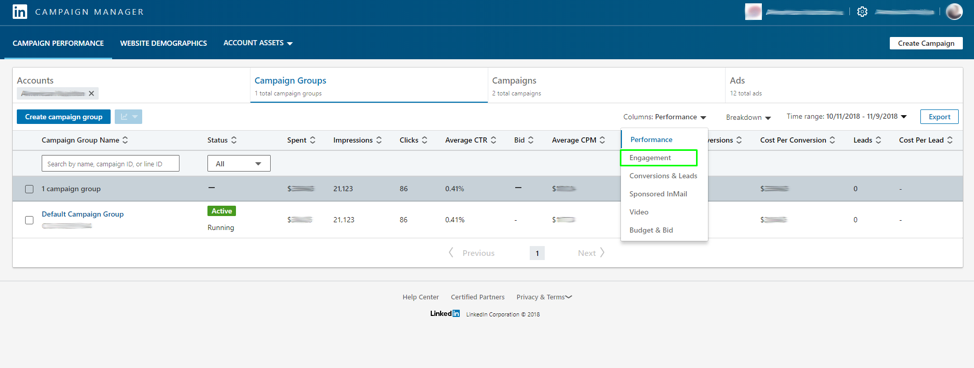
It’s as easy as 1-2-3. Checking your LinkedIn Sponsored Content posts for comments only takes a few seconds, but it makes a huge difference in how people perceive your brand.
Positive comments will showcase your company’s success, but negative comments will spread like wildfire and tarnish your reputation.
How to Respond to Comments on LinkedIn Sponsored Content
Regardless of the content of the comment, it’s important to respond with a professional, genuine and helpful tone.
Here are some tips for the different kinds of comments you might run into on LinkedIn Sponsored Ads:
Positive Comments
With LinkedIn Sponsored Content, your goal is to earn a lot of impressions (and then hopefully a lot of clicks and conversions, too). It’s a bonus when these impressions are very clearly positive!
You should always respond to the positive – don’t just “like” the comment. If your sole focus is on damage control and you simply brush off the positives, your happy customers will feel undervalued.
Address the person commenting by name and show some gratitude. Then, if possible, offer some additional value to them in a unique way.
This could even motivate more happy customers to leave a positive message.
Spread the love!
Negative Comments
Unfortunately, there may come a day where negative comments appear on your ads. While this can be disheartening, take it as a constructive lesson that can help you re-optimize your ad and improve your offering for the future.
Just like positive comments, you should respond by addressing the person by name. Make them feel heard and empathize with the problem they are having.
Of course, you should also offer a solution to what they are negatively reviewing. This may be a simple clarification, or it may require more conversation to determine what’s really going on. If you need to, take the conversation offline – but make sure there’s at least one comment so other people who see the comment know that the situation is taken care of.
Neutral Comments
While you hope for positive comments and cross your fingers for no negative comments, you’re likely to get a few neutral ones in the mix.
Be on the lookout for these: someone might have a basic question. If it goes unanswered, this could eventually turn into a negative impression. But if you answer it punctually, you now have another positive interaction!
Spam Comments
Sometimes, you’ll get a comment on your LinkedIn Sponsored Content that is very clearly a spam message or irrelevant self-promotion. While annoying, you should take steps to deal with them, so they don’t bother other viewers or turn into a negative situation.
Before you do anything else, check to make sure that the comment is actually spam and not connected to your company in any way. Then, you can go ahead and report or flag the comment as spam and delete.
Just be careful that you’re not ignoring a real person!
You may also receive a comment that is purely self-promotional and irrelevant – meaning it’s not a reflection of your offering or company at all. It’s safe to say you can delete or “hide” that comment, too. Or, you can take the higher road and respond with a comment about keeping things professional.
Our team of dedicated social media and digital marketing experts would be happy to help you monitor organic and paid social media posts. Contact us online or give us a call at 610-421-8601 x122 to learn more.



