Your Google My Business profile is the first thing people see when they search for your company online. That makes it a critical part of your marketing mix. Here’s how to claim your Google listing, or edit it if incorrect information appears.
What Is Google My Business?
Google gives every business its own Google My Business listing, consisting of a Google Map of the company’s location, its address, reviews, photos, the website URL, phone number, business hours and more.
The information appears in numerous places online, including a knowledge panel on the right side of the Google search engine results page and Google Maps on desktops and mobile devices. That means it’s really, really important to make you know how to claim and edit your Google My Business listing – if something’s wrong, a lot of folks will see it. Plus, errors can negatively impact SEO and other factors.
Remember: Even if you didn’t intentionally create a Google My Business profile for your company, an autogenerated version typically appears anyway. Wouldn’t you rather take control and leverage this platform as a continuation of your brand, rather than leaving it up to Google’s robots?
(Nothing against Google’s robots. They’re wonderful robots. Hi, Google robots!)
Like other services from the Mountain View giant, Google My Business is completely free. Here’s how you can make the most of your listing.
How to Find Your Google My Business Listing
If you’re not sure if you already have a Google My Business listing, the easiest way to tell is to simply search for your company’s name. If you want to be really sure, head to Get Your Business Online, a Google partner.
Click “View My Listing” (it’s the blue button) and search for your business name.
If you see this, you’re in great shape:
If you don’t see that screen, here’s how to claim your Google My Business listing.
How to Claim Your Google My Business Listing
There are several ways to verify and claim your company’s profile. The easiest way is to simply search for your company, find the “claim this listing button” and follow the wizard. Or you can cut to the chase and go directly to Google’s Business set up page.
First create a Google account for your company, then search for your business on Google Maps. If you haven’t yet claimed your Google My Business listing, or Google hasn’t already added it automatically from a third party, your business won’t appear on the map. (Because Google doesn’t know you exist.)
Google will ask for your physical location information. If your business is purely virtual, create a listing based on where you work – the location of your home, perhaps. If your business has a storefront or office, use that address.
After you click submit, Google will add your location to their listings – usually instantly. Although the addition is quick, your listing won’t appear on the map right away; it has to make its way onto the Google search servers first, which can take up to 24 hours.
You should immediately get an email from Google informing you that the new listing is active, giving you a link to click on to visit it. Click that link, and your business listing should pop right up.
 How to Get Your Google My Business Listing Verified
How to Get Your Google My Business Listing Verified
Now that you’ve created your Google My Business listing, you will be asked to verify that you own the business.
Google will give you the choice of the four verification methods:
- Postcard to the physical address of the business
- Phone call or text to the phone number associated with the business
- Email to the email address listed for the business
- Instant verification process if the business listing has already been validated in Google Search Console.
Once you have the PIN, you can verify your ownership and manage and edit your Google My Business listing.
How to Edit Your Google My Business Listing
Of course, things change. You might have to modify your business hours. You might move offices. You might just want to add more photos. Here’s how to keep things optimized.
To edit your Google My Business listing, you’ll need to sign in here, then click “Info” in the menu. You’ll see your Google My Business listing. Click the section you want to change, then modify the information. If you want to remove a section, click the X next to it.
It might take up to two months for changes to appear, so don’t panic if editing your Google My Business listing doesn’t yield immediate results.
Anyone can “suggest” an edit to your Google My Business profile. You’ll be notified by email when this happens. Be vigilant! Sometimes suggested edits are made live on your listing immediately.
 Google My Business Profile Best Practices
Google My Business Profile Best Practices
Check the Basics
When you first claim your Google My Business listing, make sure your company’s name, address, business category and open date are correct and typo-free. Also, follow the link to your website to ensure it’s taking you to the right place.
Double Check the Pin Location
This is a common error with autogenerated locations that you should watch out for. To deliver the best customer experience, you should accurately pinpoint your location on Google Maps.
Add Business Hours
There’s nothing more frustrating than when you see online that a business is open, but when you drive across town you find them closed. Avoid this negative perception by accurately adding your holiday schedule.
(Yes, this applies to B2B and digital companies, too. You never know when someone might want to call you.)
Add a Business Description
Use this section to stand out. Show your value and personality. Most of this information is to provide the search algorithm context around your company. It’s also a great place for you to connect with the person that’s searching for your kind of business.
Add Photos
Show, don’t tell. Even if everything else in your listing optimized, photos are a big deal. If the only image of your business is a three-year-old Google Maps streetview shot, people are going to be apprehensive. Adding photos will show users that you are legitimate. Consider adding high-quality photos of your business location, the office itself, and the people who work there.
Learning how to claim and edit your Google My Business listing is a fantastic way to capture eyeballs, deliver information and even drive traffic to your website. It’s also a way to manage your online reputation and make sure you’re in control of a highly visible channel.
Happy listing!
Need help establishing your brand identity across the web? Altitude Marketing can help you come up with an effective combination of verbal, visual and emotional elements that define your company and set you apart from your competition. Contact us online, or give us a ring at 610-421-8601 x122.

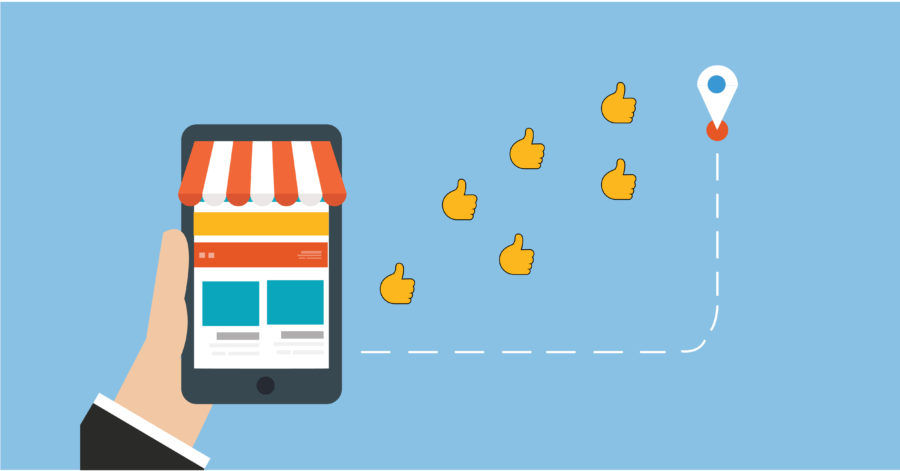
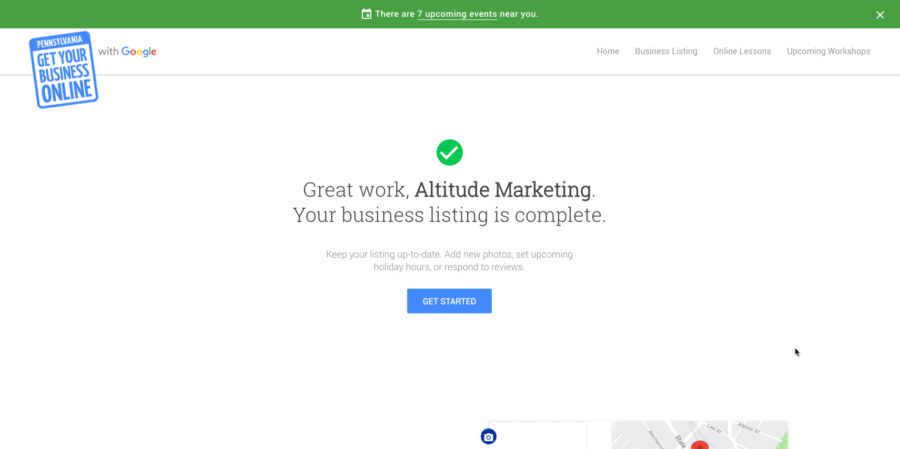
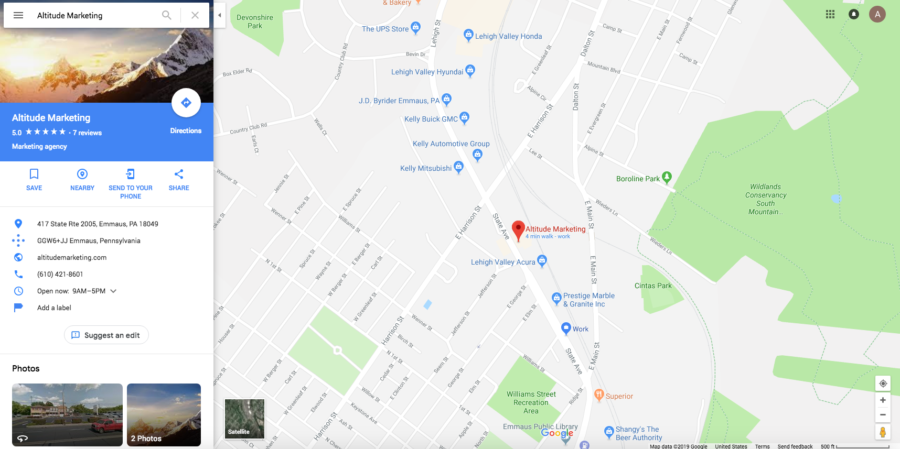 How to Get Your Google My Business Listing Verified
How to Get Your Google My Business Listing Verified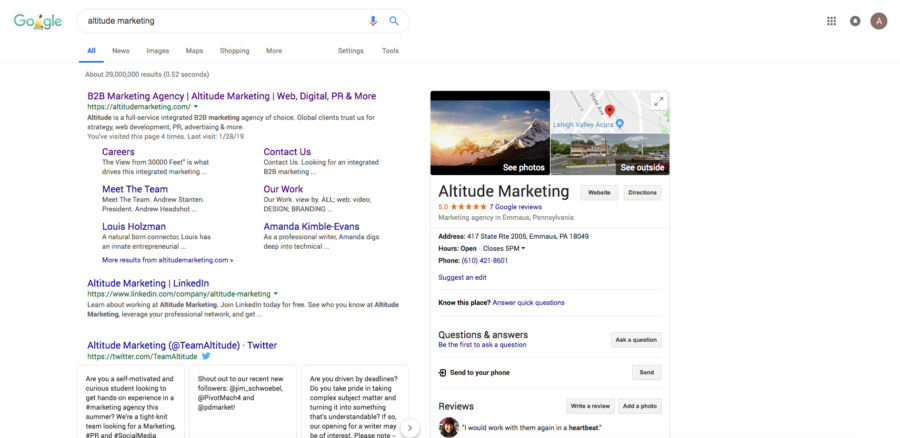 Google My Business Profile Best Practices
Google My Business Profile Best Practices

