So you’ve purchased an Unbounce subscription. Congratulations! You now have the best landing page builder on the planet. Here’s a guide to getting started – and getting your first leads.
Of course, there’s something to cover first: What is Unbounce?
Unbounce is the leading – and our favorite – third-party software for building landing pages, popups and sticky bars. Basically, it lets you do the stuff you need to do to increase conversion rate without messing with WordPress templates or coding by hand.
We use Unbounce mostly for enterprise B2B landing pages, but it’s also a great tool for eCommerce sellers, subscription software providers and local businesses.
The best part? It’s basically all drag and drop. You’ll do a little work with JavaScript and CSS (more on that later), but if you have rudimentary web skills, you can build in Unbounce.
With that out of the way, let’s get started.
Steps to Getting Started with Unbounce
- Get your Unbounce subscription set up
- Hook up your domain
- Stay organized
- Build your first pages
- Optimize, tweak and tune
Getting Your Unbounce Subscription Set Up
If you haven’t yet subscribed to Unbounce, now is the time to do it. Pricing starts at $79/month. If you’ve ever struggled to build custom landing pages in your CMS, you know how much of a bargain that is.
(Plus you can get 20-25% off and two free weeks with our Unbounce coupon link. Just click the “Start My 14-Day Free Trial” button to get going.)
Why Use Unbounce?
Basically, Unbounce is an awesome tool for making purpose-built landing pages. We use it constantly for Google Search ads, display ads, sponsored placements, direct buys and even conference apps.
The biggest advantages of Unbounce vs. hard-coding landing pages or building them in your CMS are:
- Full drag and drop capabilities. Forget CSS. If you can dream it, you can do it.
- Fast builds. No hosting required. Just hook up your domain and go.
- Out-of-the-box support for leading marketing automation platforms and web platforms.
- Great, responsive support.
- GDPR compliance and SSL encryption.
You can even use it to enhance CRO on your core website with popups and sticky bars.
In all, it’s pretty cool.
Connecting Your Domain
The first thing you want to do in Unbounce is get your domain set up. This will allow the builder to launch pages with proper branding, rather than a generic domain. (They use unbouncepages.com.)
If you use WordPress, it’s super easy to connect your domain to Unbounce. It’s literally just a WordPress plugin. Add the plugin to your site, click Add a Domain within Unbounce and run through the short wizard.
(The one thing to watch out for is whether you’re using www or not in the wizard. This will throw an error, and there won’t be much explanation of it. Be sure to match what your site typically uses.)
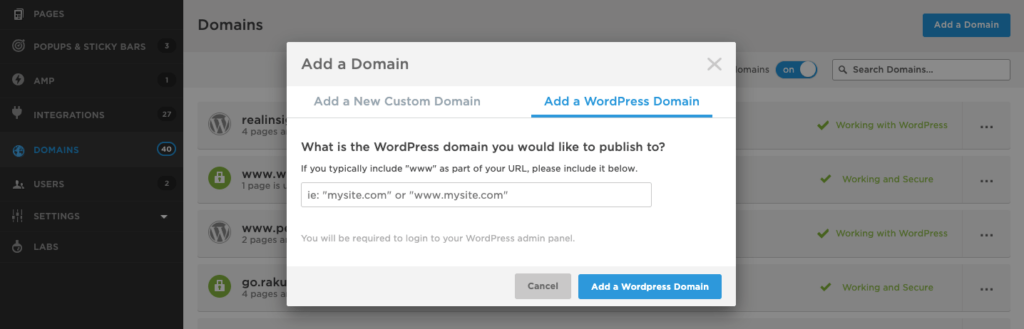
If you don’t use WordPress, you’ll want to create a subdomain for Unbounce. This is usually something like go.yourwebsite.com or lp.yourwebsite.com. Keep it simple and short.
From there, you’ll click Add a Domain within Unbounce and enter your subdomain. It will give you CNAME instructions, which need to be entered in your DNS. Again, pretty simple.
(If you don’t know the acronyms in the last paragraph, hand the CNAME instructions to someone who does. You’ll thank us later.)
Documentation
Staying Organized
Unbounce is a drag-and-drop landing page tool. That means you have a ton of freedom.
But with great freedom comes great responsibility.
To stay organized in Unbounce, you should:
- Use groups for your pages. This will let you stay organized whether you have two pages running, or 250+ like we do. Organize them by campaign or medium. Don’t make it a free-for-all and depend entirely on your page titles.
- Build a master page meant entirely for styles. Don’t publish this. Instead, use it as a resource for future pages. Style headlines, your form and your body text how you like. This way, you can easily look later and make sure things stay consistent. (This is the one drawback of a no-CSS builder.)
- Authenticate your tools early. If you use Campaign Monitor for email, get your API key in. Same with your Salesforce OAuth2 connection, your HubSpot Hub ID, your Zoho Authtoken or anything else. You do not want to be doing this page by page.
- Get your users set up. All Unbounce plans now include unlimited users. It’s worth creating accounts for everyone you expect to be in the system for version control and auditing purposes.
- Enter your custom scripts. You’ll do this under Domains, then the three dots to the right. This is where you’ll enter Google Analytics and other domain-wide JavaScript snippets. (You can do smooth-scrolling anchors, for instance.) Here’s where you click:
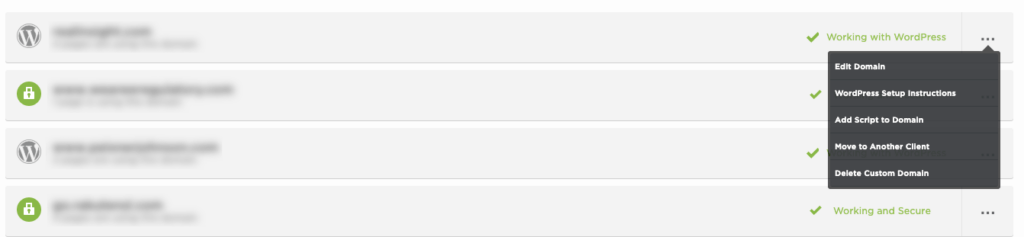
Documentation
Building Your First Unbounce Pages
The beauty of Unbounce is how darn easy it makes it to build landing pages. There are three ways to get started.
First, you’re going to click “Create New” here in the header:

From here, you have a few options.
- If you’re just getting started with Unbounce, we recommend you begin with the Training Template. This will guide you through the basics of using sections, editing text, adding images and the like.
- You can start with one of the 98 prebuilt templates within the platform. These are a little restrictive, but they’re a good jumping off point if you’re doing something pretty standard. (Bear in mind that prebuilt templates always look better as a demo than they do in real life.)
- Finally, you can choose Blank Page. This is how we start about 95% of our Unbounce landing page builds. Once you get the hang of the platform, this is the way to go.
Now, we’re not going to go through all the minutia of building Unbounce landing pages here. But we do want to give you some specific tips that we’ve learned (sometimes the hard way) over the years.
EXPERT TIPS FOR BUILDING IN UNBOUNCE
- Don’t put important copy or information on the right side of your page. Unbounce doesn’t use a truly “fluid” responsive grid to adapt to mobile devices. Instead, it has a single break point at 600px. In other words, it’s going to show your desktop version all the way down to a browser that’s 601px wide. If you have elements on the extreme right side of the screen in desktop, they’ll often be hidden when a browser is smaller than 1,000px. If it matters, keep it on the left.
- Double check your integrations. Unbounce lets you send your leads to just about any system. It’s so easy, though, that sometimes you forget to check, especially when you’re just getting started with Unbounce. Make sure you’re at least emailing them to yourself, and always build in a failsafe.
- Tint your images in Photoshop. Unbounce lets you add overlays to images – you can make them darker, for instance, to lay text over them. Don’t use this. The overlay loads separately from the image, and it creates a poor user experience. Do this in Photoshop.
- Optimize your images. Unbounce won’t do this for you, and overly large JPGs and PNGs are death for the speed of your pages. We like Optimizilla for this. Just run your images through, download the minimized versions and use them like you normally would.
- Customize email notifications. This is a relatively new feature. Time was, every lead notification from Unbounce came in from “Unbounce Notifications,” with the same (not very helpful) body text. Now you can customize this.
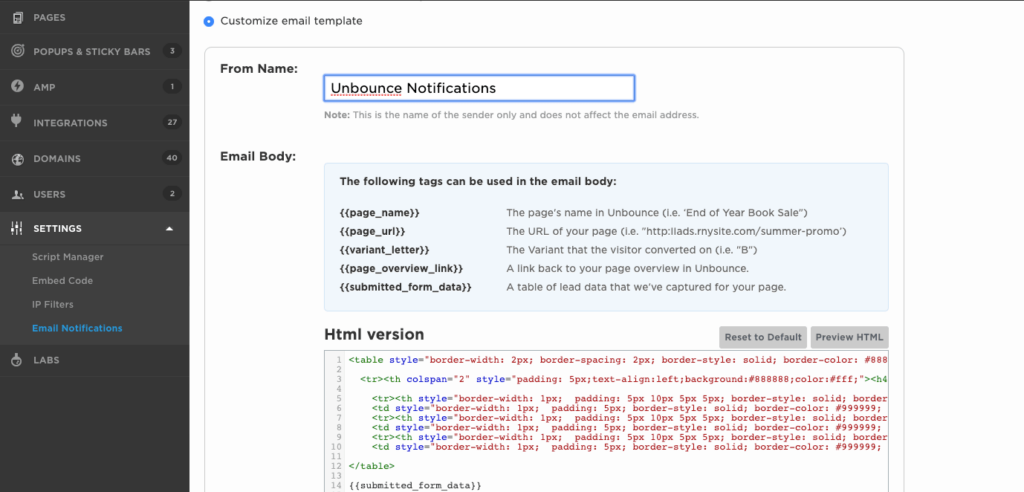
Documentation
Optimize, Tweak & Tune
Unbounce is rightly famous for its testing and optimization capabilities. Here’s what you need to know about maximizing conversions to get the most out of your landing pages.
Don’t Go Crazy with A/B Testing
It’s common for new Unbounce users to get started with three, four, five or more variants on a landing page. After all, Unbounce makes it really easy to save variants.
Don’t do this.
Instead, start with a single 50-50 A/B test on a core element of your page. This could be your:
- Headline
- Hero image
- Form placement
- Core offer
It’s not a button color or something small. Unless your traffic is massive (10,000/month or more), you’re not going to get anything meaningful here.
Before rolling out a new variant or retiring a challenger, check your Confidence Level. This is basically a P value; it’s the measurement of the chance that your results are different than pure chance. A higher Confidence Level means that you should be more, well, confident in acting.
Focus on Alignment
How are you driving traffic to your page? Google Ads? Display ads? A link from content on your website?
Think about what the user would expect from the page. Are you aligned? If your ad is about a white paper and you’re asking for someone to fill out a consultation form, for instance, you’re not aligned. This is a classic thing that’s overlooked – and the first thing to check if your conversion rate isn’t up to snuff.
Try Different Offers
What you’re giving a user in exchange for that sweet, sweet form completion matters. A ton.
A white paper or a guide is a low-commitment conversion. If it’s high-value, you might see quite a few. Meanwhile, asking someone to talk to a salesperson for half an hour is a much larger commitment. That means a lower CR. If you’re not getting enough leads, offer more and ask less.
What’s a Good Conversion Rate, Anyway?
This is a very common question among folks who are just getting started with Unbounce.
The answer: There is no standard “good” conversion rate.
The amount of users who will fill out a form or click a button varies dramatically based on the traffic driver, the offer and the audience.
We’ve seen cases where 0.5% is cause for celebration. We’ve cried in our beers about 10% conversion rates.
Your mileage may – and will – vary.
Documentation
Getting Started with Unbounce: Takeaways & Conclusions
Here’s what you need to take from this guide:
- Unbounce is a tremendous tool for landing pages and other conversion rate optimization tools, but it requires some TLC.
- Keep your pages organized, or else you’ll be left with chaos soon.
- Start with the Training Template, then move on to blank canvas. Only use prebuilt templates when you have a pretty standard need.
- Use AMP pages rather than standard Unbounce mobile versions.
- Avoid putting critical page elements on the right side.
- Be judicious in your A/B testing. Overdoing it too early will only give you junk data, not results.
- Focus on delivering a fantastic, highly aligned user experience, rather than a specific conversion rate. You’ll learn over time what’s good for you.
Want to Try Unbounce?
If you use this link, you’ll get two weeks free, then 20-25% off your Unbounce subscription. It’s a pretty darn good deal.
Want Help Getting Started in Unbounce?
We’ve got you covered. We’re an Unbounce Partner Agency with a dozen folks trained in the system. Heck, we’re power users ourselves. If you need templates built or just a hand getting started, we’re here. Give us a call at 610-421-8601 x122, or fill out our contact form.



