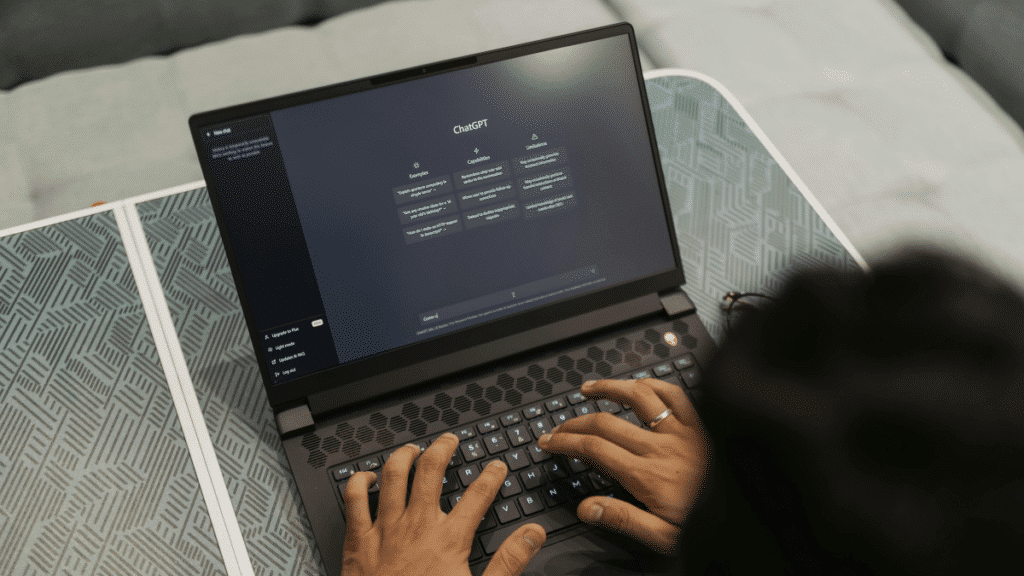Every B2B and B2C marketer needs to know how to set up site search tracking in Google Analytics. This post and video will show you how, including how to find your query parameters (the most confusing part).
You’ll learn:
- Why setting up site search tracking in Google Analytics is important
- Where to find the site search controls in Google Analytics
- How to identify your query parameters
Video Tutorial (Text How-To is below)
Why setting up site search tracking in Google Analytics is important
Without site search tracking in Google Analytics, you only have two-thirds of the data you need to optimize your website’s user experience. You need to know not only how users get to your site and what they view, but also what they want. That’s where site search comes in. By collecting this data in GA, you get real-world feedback on exactly what your most valuable constituents are actively seeking, allowing you to prioritize that content.
How to turn on site search tracking in Google Analytics
Actually turning on site search tracking Google Analytics is a really quick process. It literally takes about 15 seconds. (Which is pretty cool.) Here’s how you do it:
Step 1: Navigate to the Admin section of Google Analytics
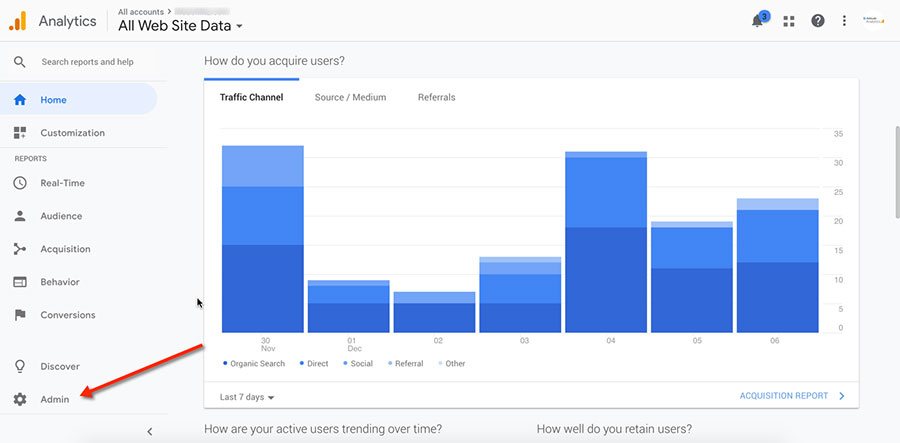
Step 2: Click on ‘View Settings’
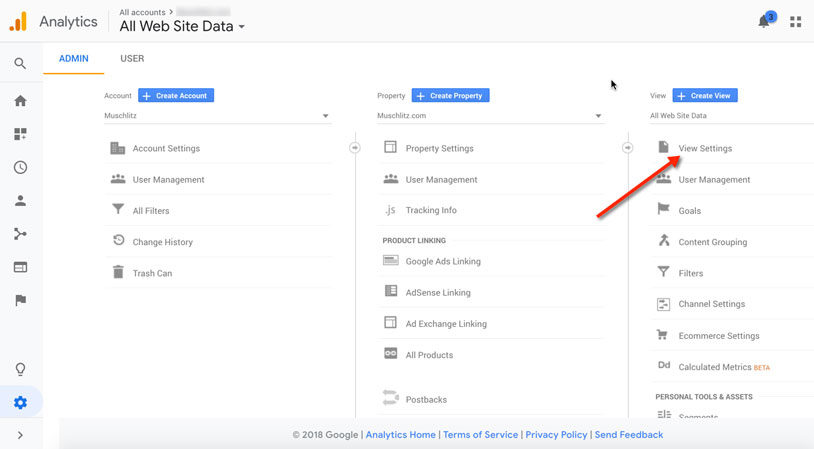
Step 3: Scroll to ‘Site Search Settings’ and toggle it on
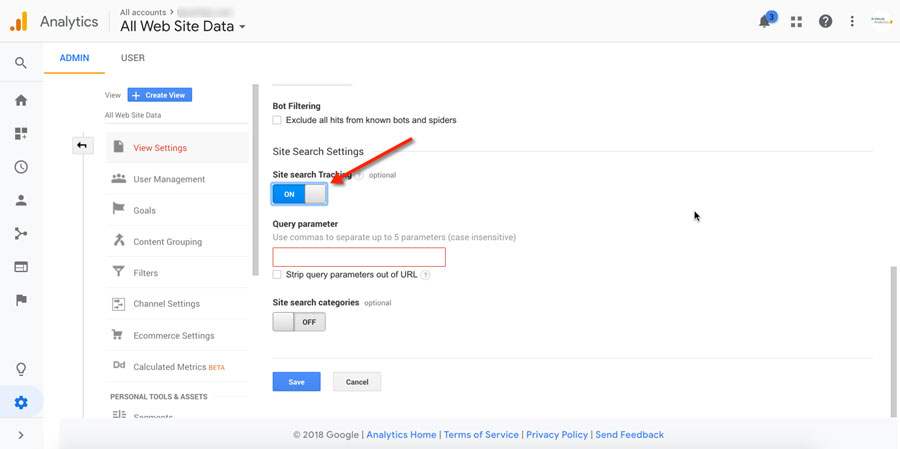
Step 4: Enter Your Query Parameter(s)
This is the “hard part” of setting up site search tracking in Google Analytics … and it’s actually pretty easy. See that red “Query parameter” box in the screenshot above? That’s where you need to tell Google Analytics how to find user search queries.
To identify your query parameters, go to your website and run a search just like a user. It should return a results page with a URL like this one:

Your query parameter is the letter or word that appears directly after the question mark in the URL. In most WordPress installations, it’s the letter “s.”
Enter this value in the query parameter box in Google Analytics and save your settings. Once you see a “success” message, you’re done setting up site search tracking! At this point, you’ll start seeing user search queries flowing into GA just like any other data from your website. Use them to:
- Prioritize the information users are most actively seeking
- Reorient your navigation to make valuable information more prominent
- Create content that engages users more actively
- Fix common errors, like 404s
Need a hand setting up site search in Google Analytics or getting the most out of your web data? We’d love to help! Altitude is a full-service B2B marketing agency specializing in complex WordPress development. Contact us online or call 610-421-8601 x122 to get the conversation started.